Tasks
To speedup analysis, recurring tasks can be applied to the recordings. For example mark (or delete) recordings with bad quality, add notes to certain recordings or even assign species automatically. You can add/remove/edit/reorder tasks as you like.
You can choose what tasks should be applied with the checkmark on the left-hand side. You can also add/remove/edit/reorder tasks if needed
Overview
A task always consists of a filter and an action. The filter selects certain recordings to which the action is then applied.
Tip
Tasks are a part of the Project settings and therefore can be managed with project templates.
Filter
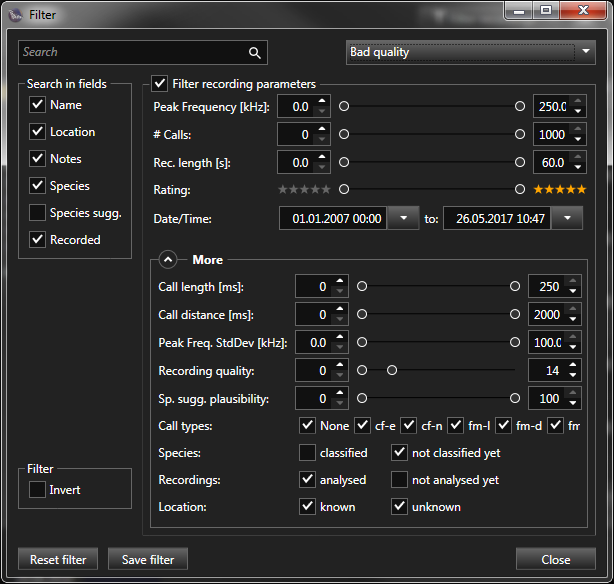
Choose from “Saved filters” or enter filter criteria to select a subset of recordings. See Filter recordings for more information.
Tip
Action
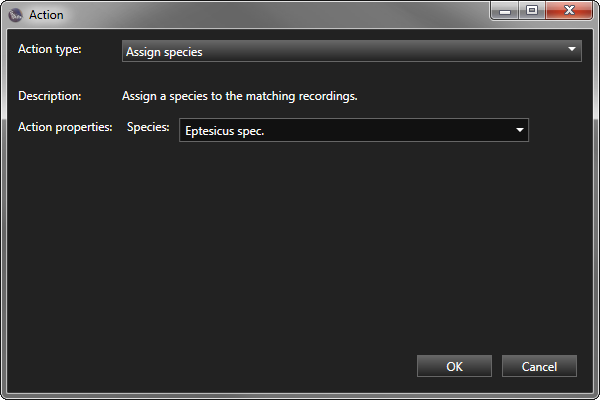
Action types
Delete recording
Delete/recycle recording files (wav, xml, bra, png) and all its data or remove recordings from project.
- Properties:
Mode
Recycle files
Move files to the recycle bin
Delete files
Delete files (data will be lost)
Remove files from project
Remove recording from project only, but leave files on disk
Analyse
Analyse recordings, find bat calls and measure call parameters.
- Properties:
None
Split
Split recording by species if multiple species are detected. For each species a copy of the recording with the corresponding calls is created.
- Properties:
None
Mark/Unmark
Mark or unmark recording. The recording can be marked with a checkbox for further filtering or custom identification purposes.
- Properties:
Mode
Mark
The recording will be marked with a checkbox.
Unmark
The recording will be unmarked, regardless if marked or not.
Toggle
Toggle recordings mark. The recording will be marked if unmarked and vice versa.
Assign species
Assign a species to the matching recordings.
- Properties:
Species from
Text
Choose a species from the list (library) or enter a custom species text
Metadata
Set species from a metadata field. Enter the metadata query (field name) in the form ‘ParentKey: Key:’ or ‘Key’ (e.g. Species Auto ID) to search for.
Added in version v2.3.
Assign sugg. species
Assign suggested species to the matching recordings.
Warning
- Properties:
None
Assign sugg. genus
Assign suggested genus to the matching recordings.
Warning
- Properties:
None
Add note
Append or replace note to the matching recordings.
- Properties:
Mode
Append
Append note to the matching recordings
Replace
Replace note of the matching recordings with
Note
Enter a note text
MetaData Query (Optional)
Enter a query in the form ‘ParentKey: Key:’ or ‘Key’ (e.g. Microphone: ChAlias:) to add the value of the recordings corresponding metadata field to recording notes.
Added in version v2.3.
Rate recording
Rate matching recordings.
- Properties:
Rating
Click the stars to select 0..5 stars
Modify tasks [1]
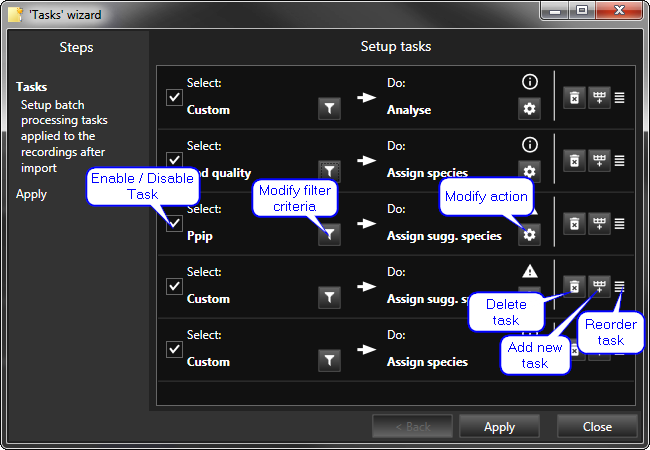
To reorder tasks, click and hold the mouse button on the right side of the task item and “drag and drop” it to the new position. The tasks are processed from top to bottom.
Click the corresponding buttons to modify filter and action parameters.
Tip
To name a task’s filter, choose the filter from “Saved filters” (see Filter recordings). The name of the saved filter will then be used.
Disabled tasks will not be applied. This allows to temporary skip a task without deleting it.
Tip
Hover the mouse over the left part of the task item to show a tooltip with the task’s filter criteria.
Apply tasks
Click the ‘Apply’ button to start batch processing of the tasks.
Tutorial
In this tutorial you will learn how to add a task to automatically classify Soprano pipistrelle recordings.