Main Window
BatExplorer has one main window which contains most of the information, buttons, and menus needed to manage and classify your recordings.
Overview
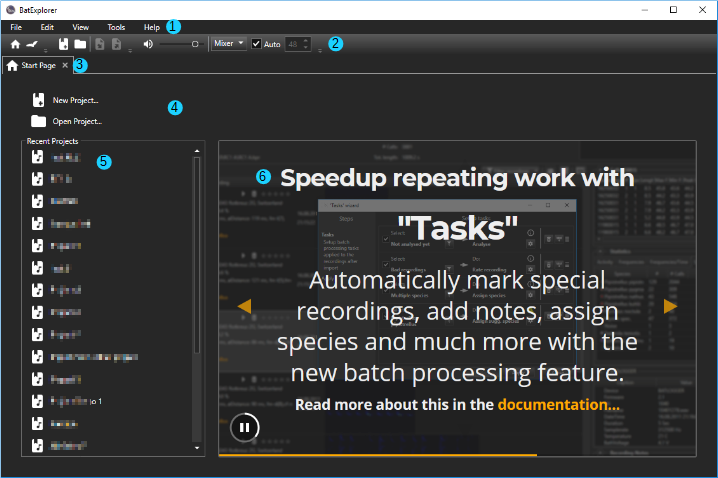
# |
Name |
Description |
|---|---|---|
1 |
Main Menu |
Contains important functions and tools. |
2 |
Main Toolbar |
Contains buttons for the most important functions. |
3 |
Tabs |
Switch between Startpage, Project tab, Recordings tabs. |
4 |
Start Page |
Contains buttons to create, open and manage projects. |
5 |
Recent Projects |
A list of recently used projects. |
6 |
Information |
Latest information about the software and our products. |
For step-by-step instructions on the basic usage of BatExplorer, be sure to read the Quick Tutorial.
Tabs
The various views are organised in a tab control. This allows to quickly switch from one view to another and to compare recordings easily. There are three types of tabs:
Start Page
One project tab and multiple recording tabs can be opened. To close a tab, click the X on the tab header.
Tip
Tab navigation behaviour can be changed in the Options.
Tip
To work with multiple projects at the same time, open a second instance of the BatExplorer software.
Projects & Recordings & Calls
BatExplorer uses projects to manage multiple recording files. Typically a project holds the recordings of a night, a location or a survey. Projects help you to organise your recordings by keeping the files together, edit multiple recordings at once, display statistics in nice graphs and lots of other features.
A project holds a list of recordings. A recording is a audio-file (wav, flac, raw) that contains (bat) calls. This leads to the following data structure:
- Project
- Recording 1
Call 1
Call 2
…
Call n
Recording 2
…
Recording n
A (bat) call has several call parameters (features) such as length, peak frequency, shape and so on. These call parameters are combined for all calls in a recording to calculate averages that are used to classify the recording.
Projects are based on project templates to allow the use of different settings for varying applications.
Keyboard Shortcuts
Many important functions can be accessed via Keyboard shortcuts. Learning a few of these shortcuts can save you a bunch of time!