Project templates [1]
Project templates allow you to manage different Project settings for different scenarios. For example if your work consists of monitoring wind turbines and walking transects, it may be helpful to have two different templates, one for each domain. The one for wind turbines my have more restrict call detection parameters where as the one for transects may have a less restrict “find bad recordings” filter for example.
A template can be selected when creating a new project to use the corresponding Project settings when importing and analysing the recordings, finding calls and applying Tasks.
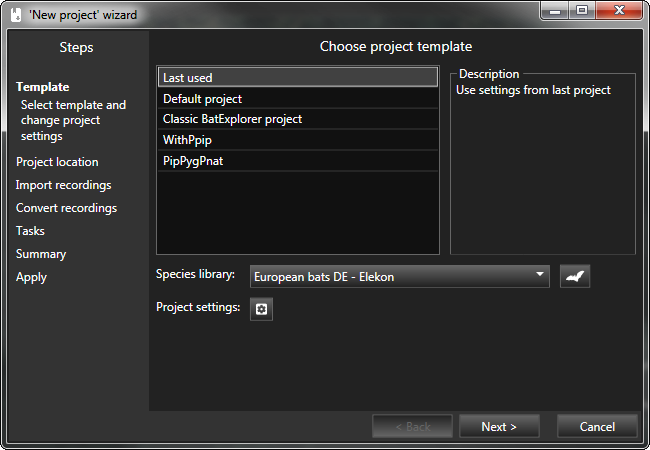
Create a project template
To create a new template:
Create a new project or open an existing project
Setup all the project settings and tasks, choose a species library
Save the template with File->Save project template…, enter a filename, leave the folder as is. Click Save
Enter a name for the new template, click OK
Enter a description for the new template, click OK
A project template file is then saved and will then be available for selection when creating a new project.
Tip
It is possible to transfer specific settings from a project template to an existing project by using the Import settings function of the Project settings dialog.
Delete a project template
The project template files (*.bpt) are stored in the folder C:\Users\%UserName%\Documents\BatExplorer\Templates. To delete a template, just delete the corresponding file.
Predefined project templates
- Default project
Use default settings for the new project. Use Tasks to import, analyse and process recordings.
- Classic BatExplorer project
Create a project with settings of BatExplorer 1.x. This just creates a new projects and imports the recordings. The recordings will be analysed outside of the wizard and no tasks are applied.
- Last used
Use the settings of the last opened project.
- Imported settings
Use settings of previously installed BatExplorer v1 if available.