Project settings
Open the Project settings dialog with Project->Project settings… if a project is active. Alternatively the settings can be changed when creating a new project in the “New project” wizard.
To change advanced options switch to “Expert mode”.
General
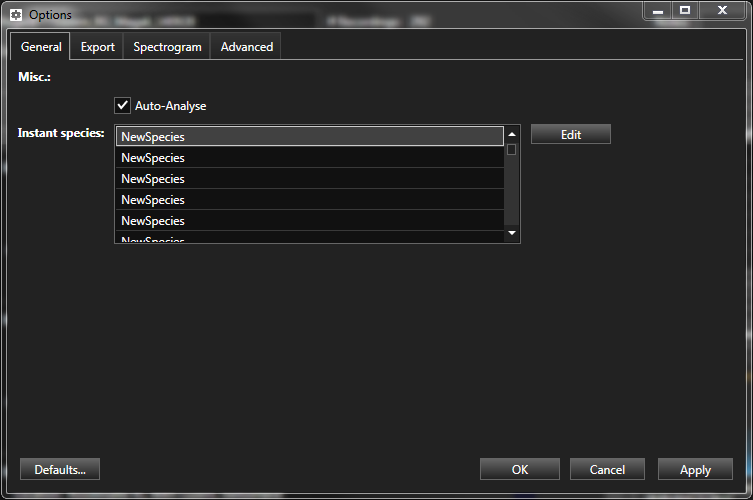
- Instant species
A collection of “instant species” buttons can be configured. Click Edit to open the collection editor.
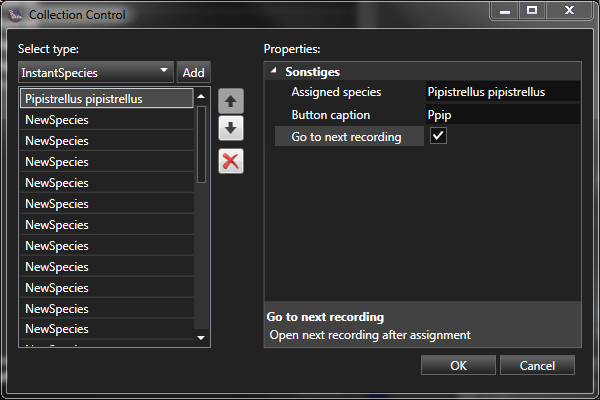
Select an Instant species from the list and enter a species text and a button caption. If you want to go to the next recording after using the Instant Species button, check the box go to next recording. Click Add to add an additional button or X to remove. Use the arrows to order.
- Multi-channel recordings (Expert mode)
- Override channel
Enable to use a specific channel for analysis, instead of the channel that triggered the recording. Enter the channel number to use: 1 for left, 2 for right on stereo recordings or any number on recordings with more channels (up to 8)
Export
Setup CSV (comma separated values, Excel) exports.
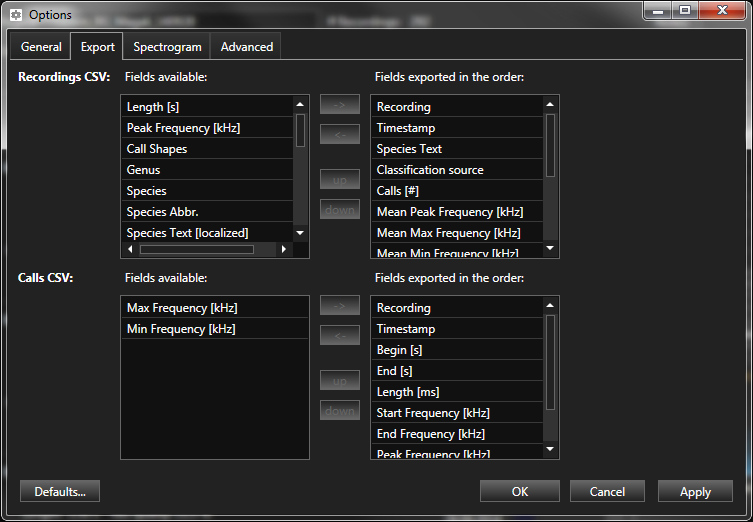
- Format (Expert mode)
- CSV Separator
Choose a value separation character or enter a custom separator used by all CSV-Export functions.
- Copy&Paste
- Enable Use CSV format for copy&paste to use the configured specific format when transferring data via copy&paste.If disabled, the data is formatted according to the order and sorting of the columns as currently displayed.
Setup exported fields (columns) and their order according to user requirements when exporting lists of recordings or calls. On the left is the list of all available fields, on the right the list of fields which are exported. To export an additional field, select it in the left list and press ‘->’. To adjust the order, select the field in the right list and press ‘up’ or ‘down’. To exclude a field from the export, select the field in the right list and press ‘<-‘.
Note
The field recording “Peak Frequency [kHz]” is considered obsolete. It was used in earlier software versions. Please use the field “Mean Peak Frequency [kHz]” instead.
Analysis
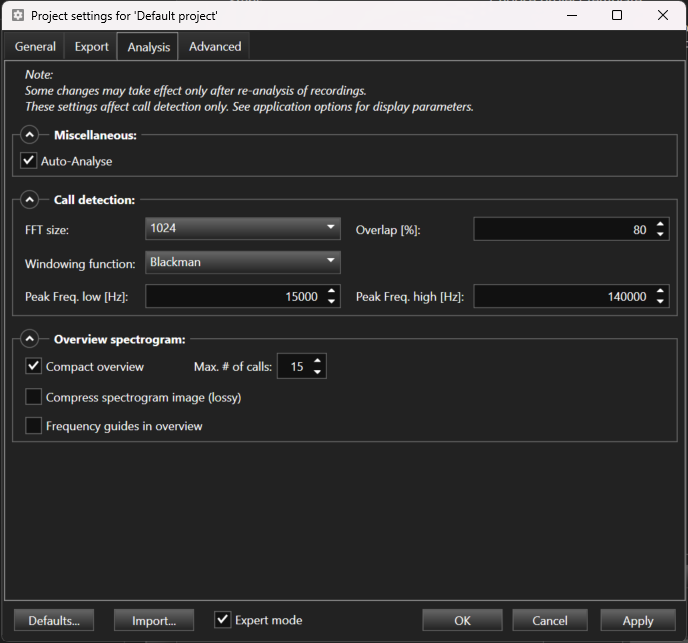
- Miscellaneous:
- Auto-Analyse (Expert mode)
If enabled, recordings will be analysed automatically after import (if needed).
- Call detection:
Setup spectrogram parameters used during analysis for call detection and species suggestions. The visual appearance of the detailed recording spectrogram for manual analysis can be setup separately if needed, see dynamic overlap option.
- FFT size
Number of samples used per Fast Fourier transformation (FFT) to produce the spectrogram.
- Overlap
FFT overlap for the creation of the spectrogram used for analysis. High overlap => Finer temporal resolution, but higher computational complexity. The overlap may also affect the automatic call identification. The overlap used for the spectrogram display by default depends on the zoom factor and is dynamic. If a fixed overlap shall be used, set up dynamic overlap option accordingly.
- Windowing function
Window function used to create the spectrogram.
More details...
\(n=0,...,N-1\)
- Rectangle:
\(w(n) = 1\)
- Hanning:
\(w(n) = 0.5 - 0.5 * \cos{2¶n \over{N}}\)
- Hamming:
\(w(n) = 0.54 - 0.46 * \cos{2¶n \over{N}}\)
- Blackman:
\(w(n) = 0.42 - 0.5 * \cos{2¶n \over{N}} + 0.08 * \cos{4¶n \over{N}}\)
- Blackman Harris:
\(w(n) = 0.42323 - 0.49755 * \cos{2¶n \over{N}} + 0.07922 * \cos{4¶n \over{N}}\)
- Blackman Harris 4-Term:
\(w(n) = 0.35875 - 0.48829 * \cos{2¶n \over{N}} + 0.14128 * \cos{4¶n \over{N}}) - 0.01168 * \cos{6¶n \over{N}}\)
- Blackman Harris 7-Term:
\(w(n) = 0.27105140069342 - 0.43329793923448 * \cos{2¶n \over{N}} + 0.21812299954311 * \cos{4¶n \over{N}} - 0.06592544638803 * \cos{6¶n \over{N}} + 0.01081174209837 * \cos{8¶n \over{N}} - 0.00077658482522f * \cos{10¶n \over{N}} + 0.00001388721735f * \cos{12¶n \over{N}}\)
- Blackman Nuttall:
\(w(n) = 0.3635819 - 0.4891775 * \cos{2¶n \over{N}} + 0.1365995 * \cos{4¶n \over{N}} - 0.0106411 * \cos{6¶n \over{N}}\)
- FlatTop:
\(w(n) = 0.21557895f - 0.416631580f * \cos{2¶n \over{N}} + 0.277263158f * \cos{4¶n \over{N}} - 0.083578947f * \cos{6¶n \over{N}} + 0.006947368f * \cos{8¶n \over{N}}\)
- Gaussian2.5:
\(w(n) = e^{(-2 * 2.5 * 2.5 * (0.25 + ({n \over{N}})^2 - {n \over{N}}))}\)
- Gaussian3.5:
\(w(n) = e^{(-2 * 3.5 * 3.5 * (0.25 + ({n \over{N}})^2 - {n \over{N}}))}\)
- Gaussian4.5:
\(w(n) = e^{(-2 * 4.5 * 4.5 * (0.25 + ({n \over{N}})^2 - {n \over{N}}))}\)
- Bartlett:
\(w(n) = \begin{cases} \begin{gathered} {2n \over N-1} &, 0 \le n \le {N \over 2} \\ 2-{2n \over N-1} &, {N \over 2} \le n \le N \\ \end{gathered} \end{cases}\)
- Kaiser-Bessel:
\(w(n) = {{I_0 \bigg( { ¶α \sqrt {1 - ({{2n} \over N} - 1)^2 }} \bigg)} \over {I_0 (¶α)}} , 0 \le n \le N\)
\(w_0(n) = {{I_0 \bigg( { ¶α \sqrt {1 - ({{2n} \over N} )^2 }} \bigg)} \over {I_0 (¶α)}} , {{-N} \over 2} \le n \le {N \over 2}\)
- Tukey:
\(w(n) = \begin{cases} \begin{gathered} {1 \over 2} {[1 - \cos({2¶n \over{αN}})]} &, 0 \le n < {αN \over 2} \\ 1 &, {αN \over 2} \le n \le {N \over 2} \\ w(N - n) &, 0 \le n \le {N \over 2} \\ \end{gathered} \end{cases}\)
- Welch:
\(w(n) = 1 - \bigg({{n - {N \over 2}} \over {N \over 2}}\bigg)^2 , 0 \le n \le N\)
- Peak frequency low
Ignore calls with lower peak frequency in Hz.
- Peak frequency high
Ignore calls with higher peak frequency in Hz.
- Overview spectrogram
Setup overview spectrogram image displayed in the recordings list in the project tab.
- Compact overview (Expert mode)
Shows only the calls or the first 2s of the recording (see Project Tab).
- Max # of calls (Expert mode)
Determines the maximum number of calls in the compact overview.
- Compress image (Expert mode)
Enables compression of the image file to save disk space.
- Frequency guides in overview
Determines whether the lines are also shown in the spectrograms in the project tab.
Advanced (Expert mode)
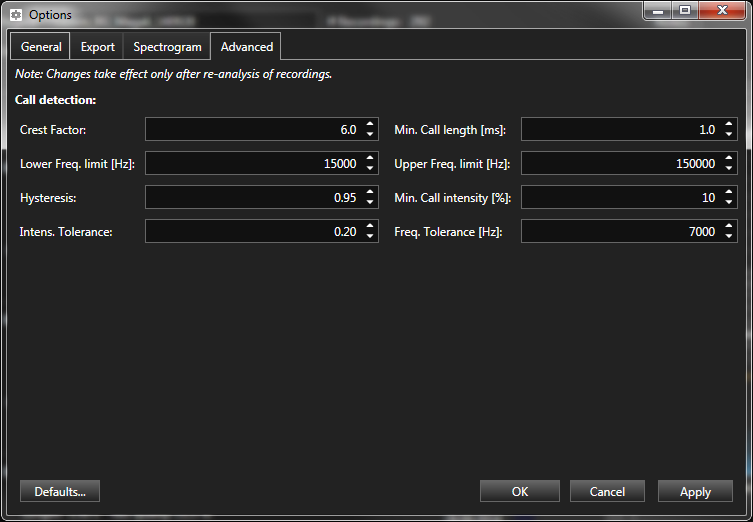
- Call detection parameters:
- Crest Factor
Affects the call detection. The higher the value, the louder a call must be to still get recognised. See also BATLOGGER Manual.
- Min. Call length
Minimum length of a call to be detected in ms.
- Max. Call length
Maximum length of a call to be detected in ms.
- Lower Freq. limit
Lower frequency limit for call detection in Hz. Frequencies below will be ignored and call shapes may be truncated if going below.
- Upper Freq. limit
Upper frequency limit for call detection in Hz. Frequencies above will be ignored and call shapes may be truncated if going above.
- Min. Call intensity [dB]
(Silent) signales below the specified intensity are ignored.
Added in version v2.3.
- Min. rel. Call intensity [%]
Very silent calls or other noise will not be recognized as a call when their maximum intensity is below the selected percent value of the loudest call in the recording.
- Hysteresis
A factor to prevent false detection of (echo) calls. The higher the factor the less echoes should be recognized.
- Intens. Tolerance
Tolerance of the intensity deviation for call shape detection.
- Species separation
Frequency offset at which a call is considered to be a different species.
- Bat call filter
If this option is enabled, calls are ignored if they are unlikely to originate from a bat.
Additional project settings
In addition to the parameters available in the project settings dialog, also Tasks, Custom species and Species libraries settings are also considered as “project settings”. To change these, use the respective tools and dialogs.
Set to defaults
Click Defaults… to reset project settings to factory defaults.
Import settings
Click Import… to import setting form a file.
From other project files or project templates [1]
Import settings from an other project or project template.
Choose a source project or project template file.
Select the settings groups you want to import. E.g. uncheck all but Tasks to import the tasks list only.
Click OK to import.
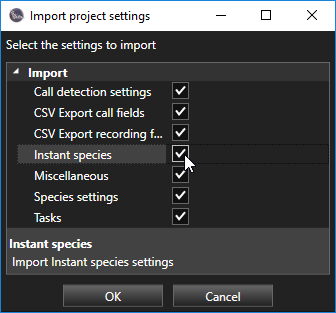
The selected project settings will be imported and the corresponding settings of the current project will be overwritten.