Download recordings to computer¶
In order to provide you access to your recordings, you can either remove the microSD card or connect the BATLOGGER via USB cable to your computer.
Using the microSD card¶
Turn the BATLOGGER off.
Remove card slot cover
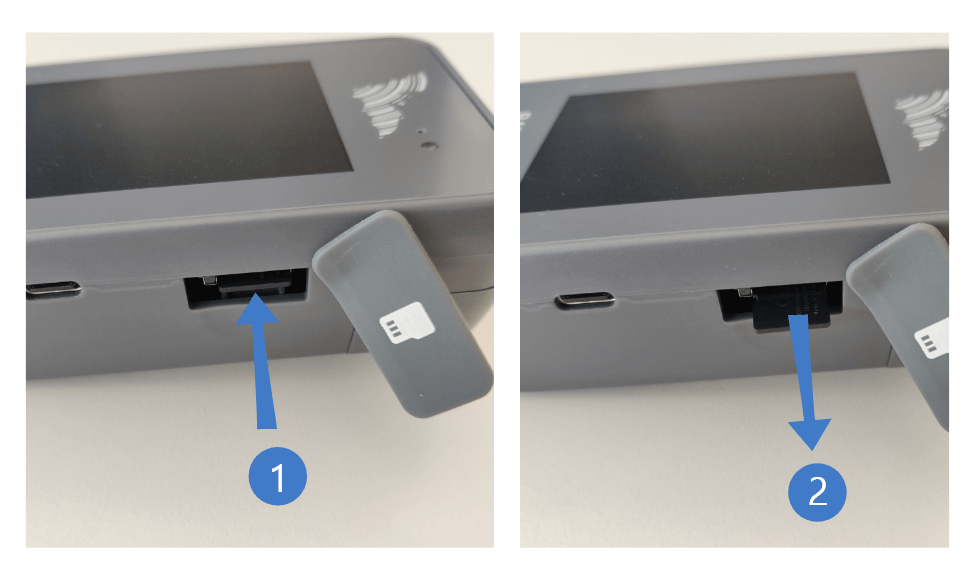
Remove microSD card by pressing it in.
Insert microSD card into your computer using a card reader
Copy files
Using a USB connection, PC-Mode¶
Turn the BATLOGGER on
Plug in a USB-C cable to the BATLOGGER
Plug the cable into your computer

The BATLOGGER will go into “PC-Mode” and is shown as a USB mass storage device in your File Explorer.
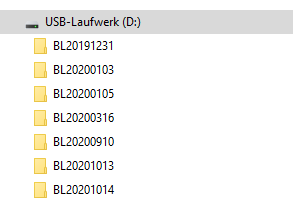
Copy files
Note
Before removing the microSD card or USB cable from the computer, always use the “Safely Remove Hardware” function to prevent memory card issues. Wait for the “Safe to Remove Hardware” message to come up and then remove your external storage device. Pulling a memory card out of its reader or removing an external drive out of the USB port could cause corrupted files, unreadable media or both.
Note
The device needs to be in the main menu to enter PC-Mode. The menu functions are disabled during PC-Mode. To operate the device while charging connected to a computer, use the “Safe to Remove Hardware” function but leave the USB cable connected.
Import into BatExplorer¶
Recordings can be imported into BatExplorer analysis software directly from the microSD card or via USB cable.
In the import wizard, choose “SD cards”
Select the drive of the card reader or USB mass storage device
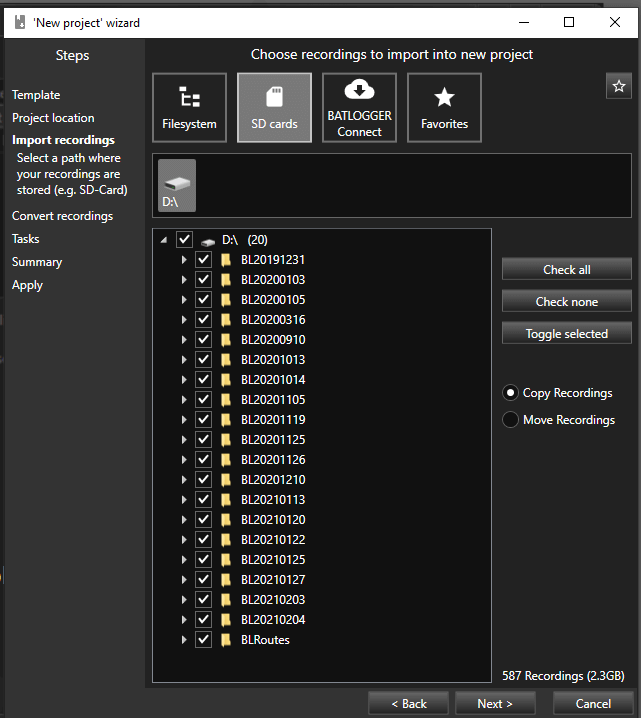
Select the recordings/folders to import
Click “Next”
Tip
It is recommended to make a backup copy of the recording data before importing it into analysis software.