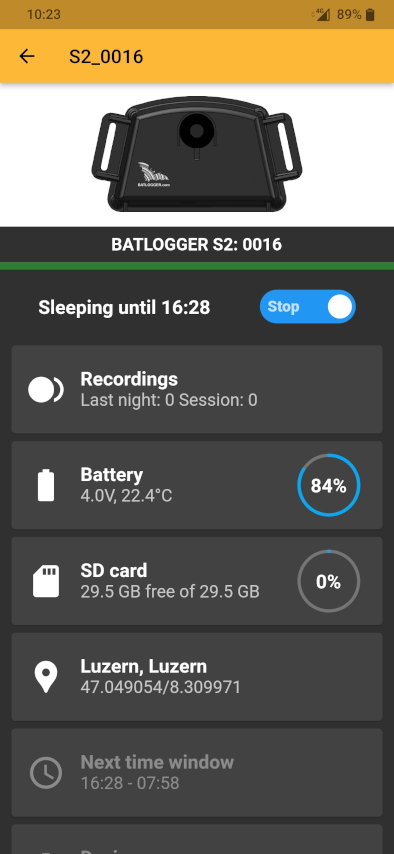Download BATLOGGER Control App¶
You can download and install the BATLOGGER control app from the Google Play Store and the App Store.
Android: Google Play Store
iOS: App Store
First Start¶
The connection between the app and the BATLOGGER is made through Bluetooth Low Energy (BLE). To connect the BATLOGGER to the app, Bluetooth must be enabled on your smartphone.
Since Bluetooth is handled as a location setting, you must allow the BATLOGGER Control App to acces your devices location:
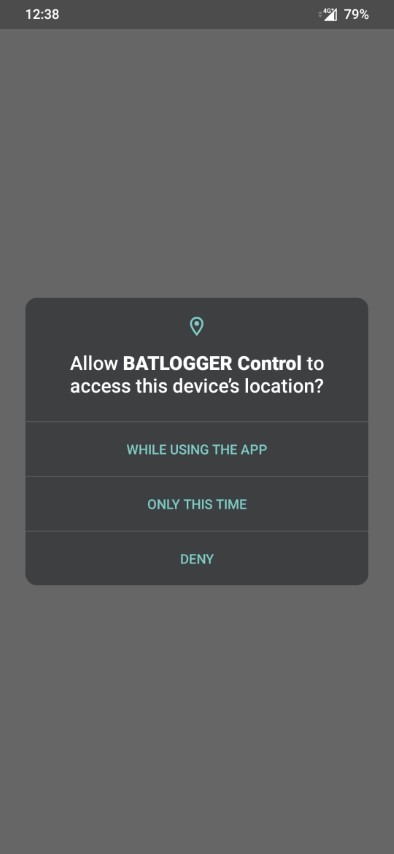
If you deny this, you can’t access your BATLOGGER.
Connect a BATLOGGER¶
After you gave the App access to the location, you BATLOGGER Control App will look like this:
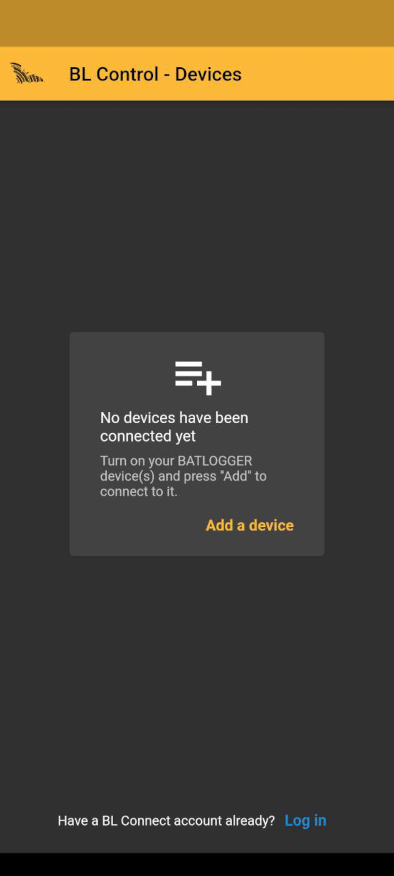
Add a device by clicking “Add a device”
To add more devices later, click on the + icon
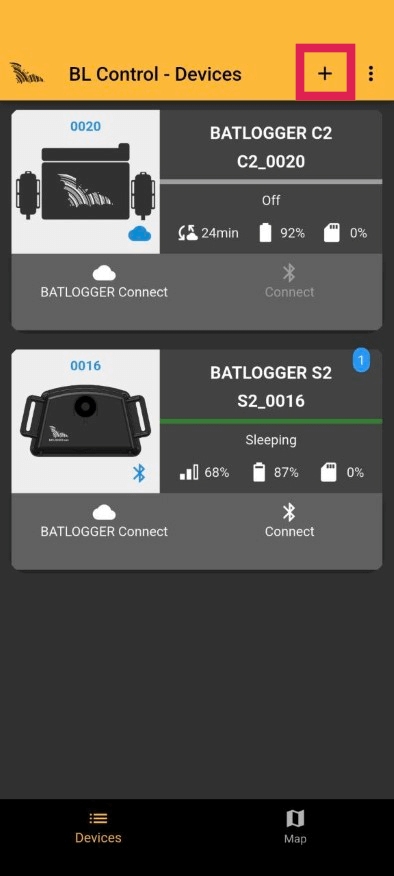
Tap on the device icon or the name to connect to it.
To make sure no one else is changing your settings, you must set up a password for your BATLOGGER device. This can be changed later or reset if you forget it.
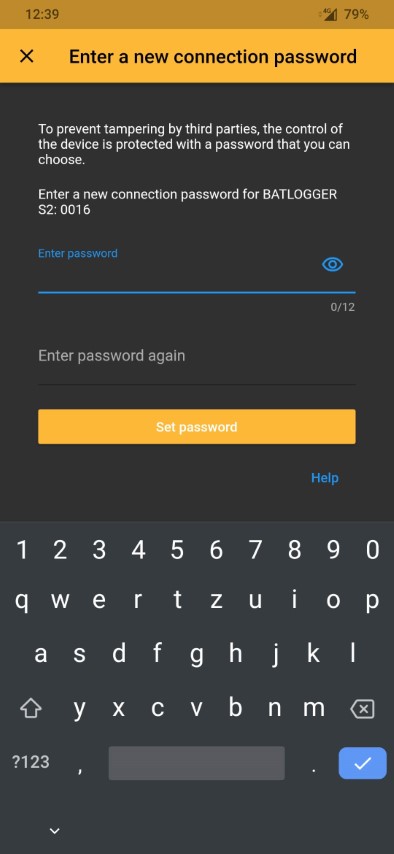
After you set up a password, it will be stored in your App and you don’t have to type it every time you want to connect to your device. Only if you use a different smartphone you must enter the password again.
When you’re connected to the device, you see more details:
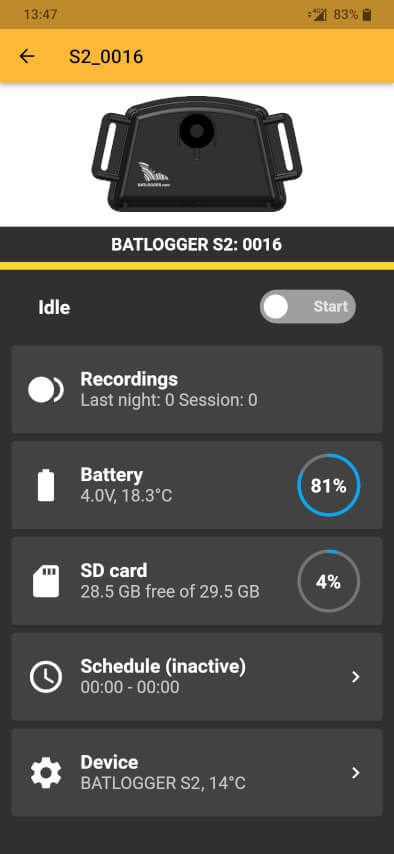
Set recording schedule¶
To set a time window, activate it by activating one or multiple time windows with the toggle:
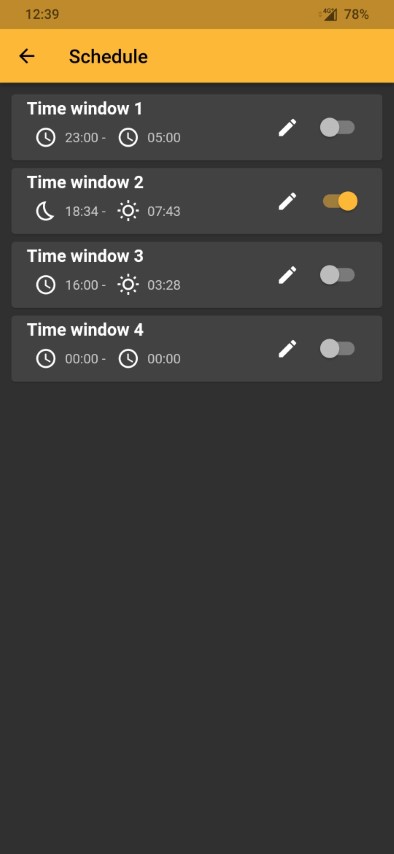
Change recording settings¶
To change the recording settings click the edit button at the time window you want to change. You can have different recording settings for different time windows
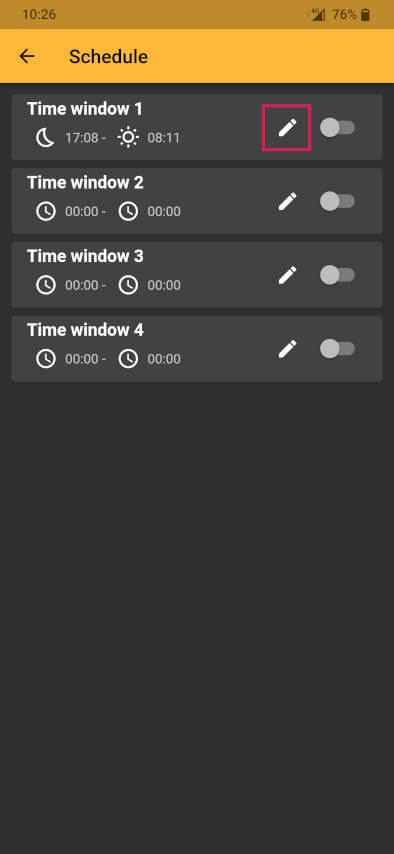
Here you can change these recording settings:
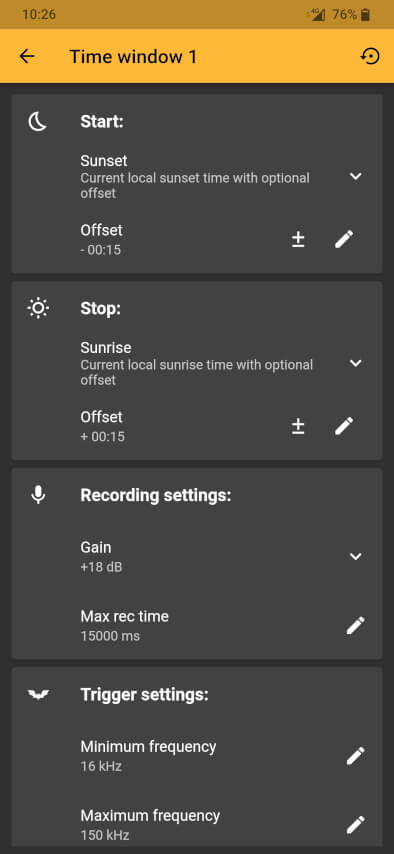
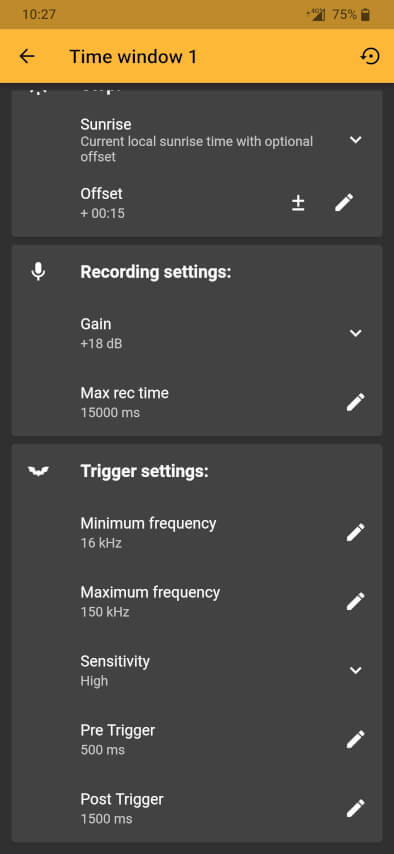
Change trigger sensitivity¶
The trigger sensitivity balanced is the default trigger sensitivity. It should give you a useful combination of as many bats as possible without having to many noise files. If your study needs you to not miss a bat and therefore allowes for more noise files, we suggest using the high setting. If you choose very high almost every ultrasonic sound will trigger.
- Frequency min.
Minimum trigger frequency in kHz.
- Frequency max.
Maximum trigger frequency in kHz.
- Sensitivity
Trigger sensitivity to adapt to actual environment and recording situation.
- very low
Minimize non-bat noise recordings. Insensitive to insects, technical signals and quiet bat calls.
- low
Triggers on strong bat calls from searching or transfer flights. Recommended in loud environments where higher sensitivity would lead to high numbers of unwanted recordings.
- balanced
Good immunity to noise while conserving most bat calls. Recommended for general use in common environments.
- high
Triggers on most bat calls, including social calls. May lead to more unwanted recordings in noisy environments or with certain insects.
- very high
Triggers on any ultrasonic signals.
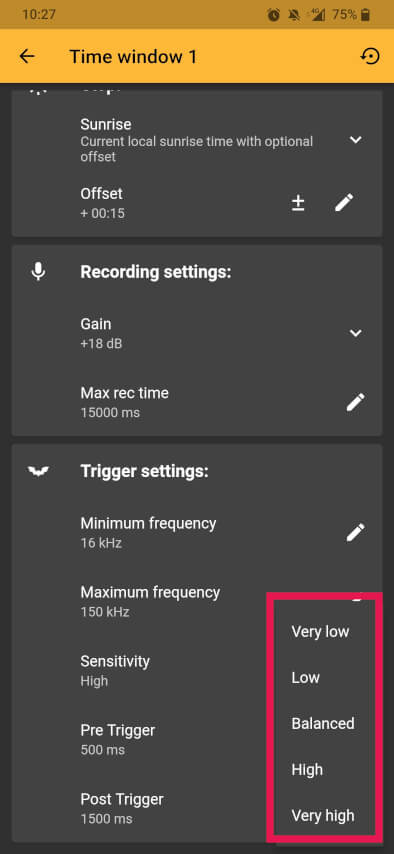
If you have too many noise files with your current sensitivity, you should use a lower one.
Save recording profile¶
Note
you need to register for Batlogger Connect to use this function
After setting your schedule with the times and trigger settings you want, you can add a name for this profile and save it.
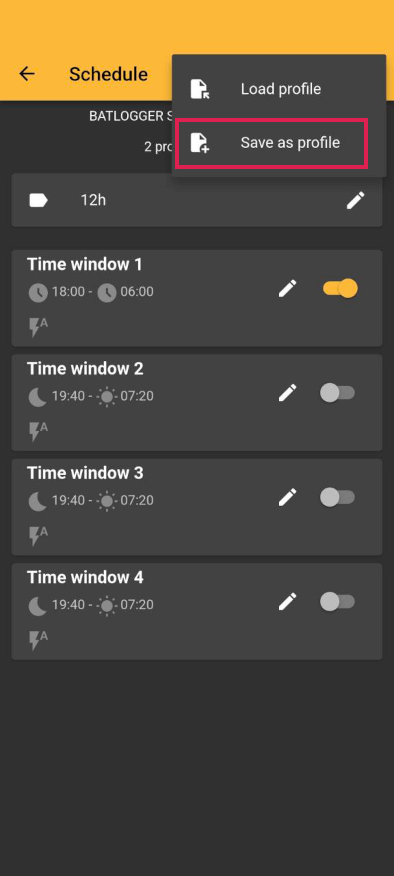
After you saved it, you can load it on different devices and also your team members in your account can use it for their devices.
Start recording mode¶
Make sure you hit the toggle to switch from idling mode to recording mode. The device goes to sleep until the first scheduled time windows is reached.
Recording mode not activated:
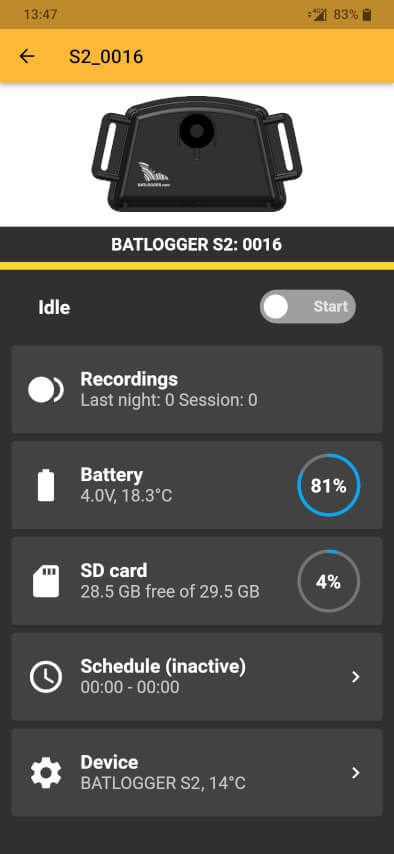
Recording mode activated: