Download App¶
You can download and install the app from the Google Play Store and the App Store.
Android: Google Play Store
iOS: App Store
First Start¶
The connection between the app and the ALLSOUNDER ALISO is made through Bluetooth Low Energy (BLE). To connect the ALLSOUNDER ALISO to the app, Bluetooth must be enabled on your smartphone.
Since Bluetooth is handled as a location setting, you must allow the ALLSOUNDER ALISO Control App to acces your devices location:
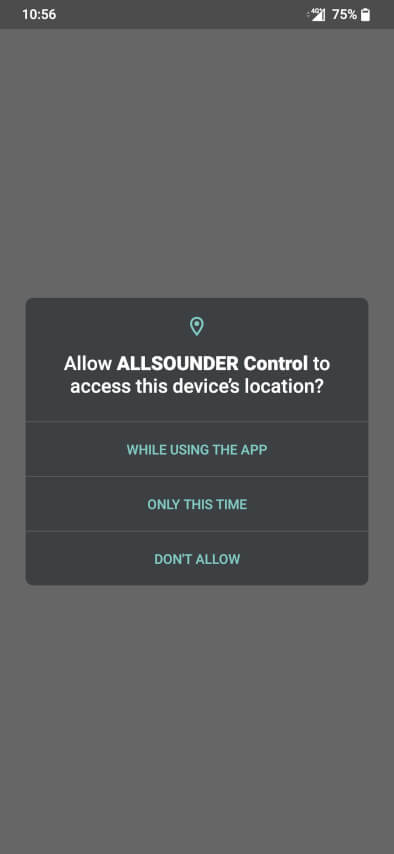
If you deny this, you can’t access your ALLSOUNDER ALISO.
Connect an ALLSOUNDER¶
After you gave the App access to the location, tun on the ALLSOUNDER ALISO and it will show up like this:
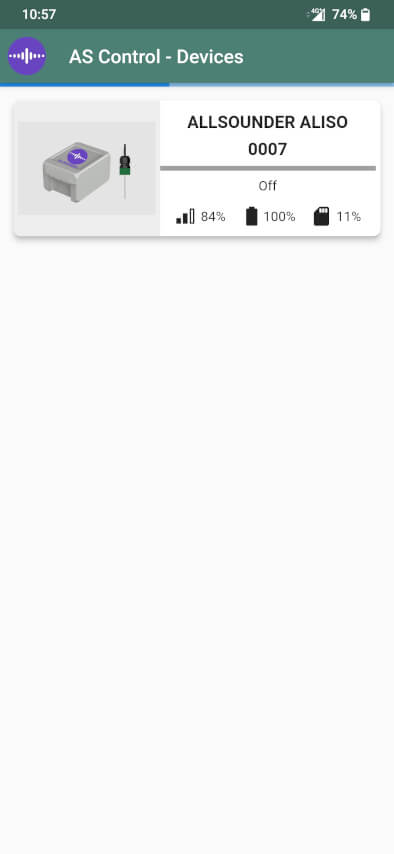
To make sure no one else is changing your settings, you must set up a password for your ALLSOUNDER ALISO device. This can be changed later or reset if you forget it.
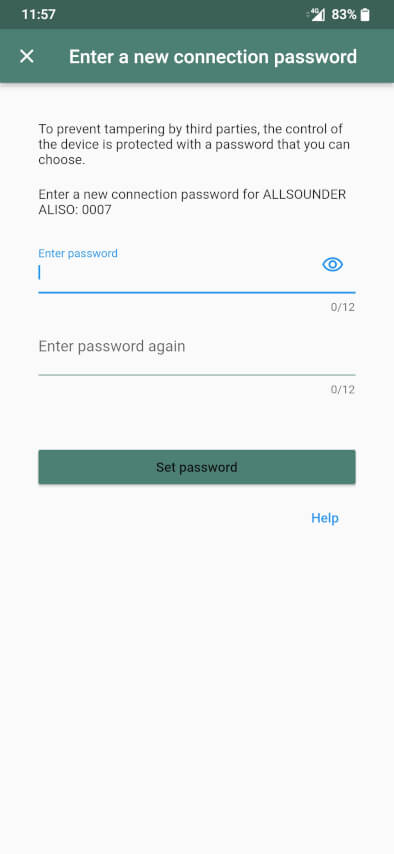
After you set up a password, it will be stored in your App and you don’t have to type it every time you want to connect to your device. Only if you use a different smartphone you must enter the password again.
When you’re connected to the device, you see more details:
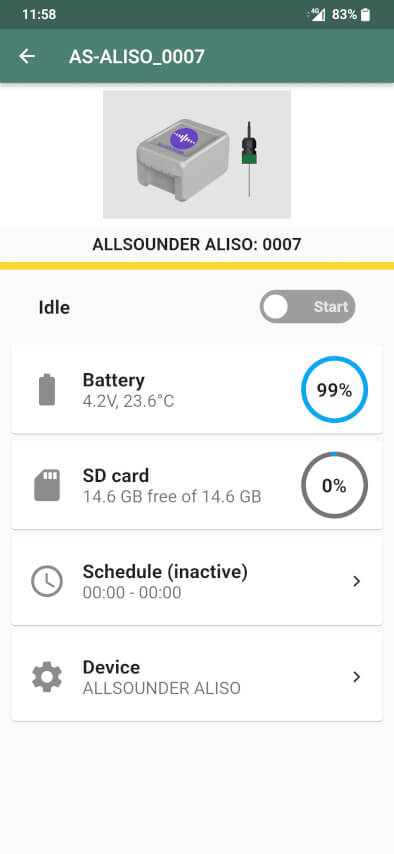
Set-up in the App¶
Set schedule¶
Go to the schedule menu and edit the time window you want to change.
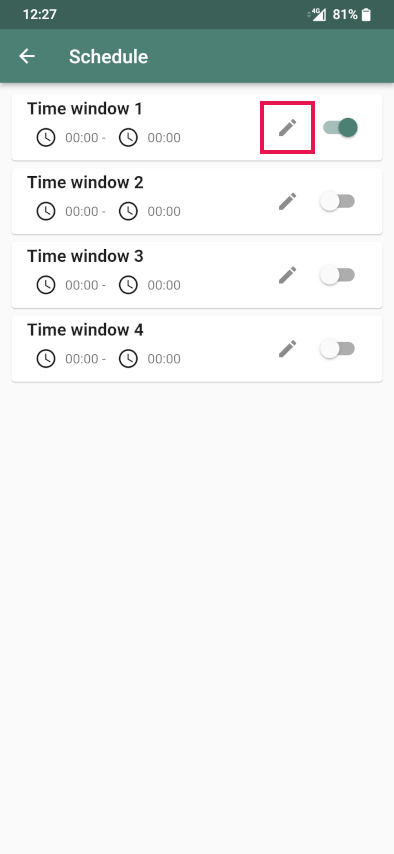
Here you can set up start and stop times and for how long a recording interval should be active.
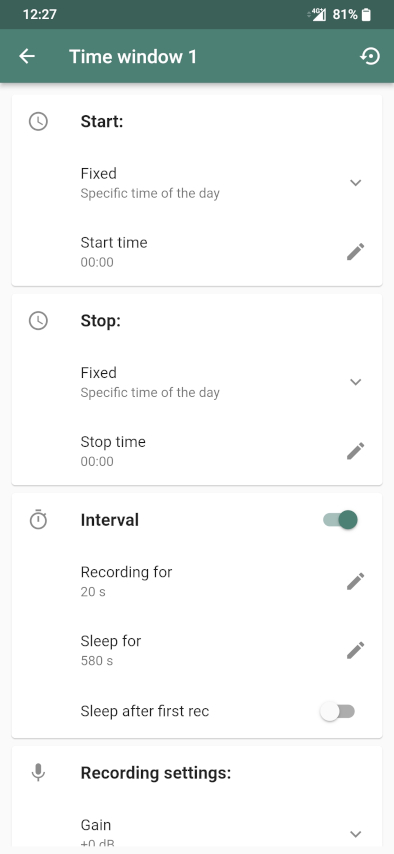
Start recording with the App¶
If all your time windows and interval settings are set to your desired values, you can switch the start toggle. The ALLSOUNDER ALISO will now take the location from your phones GPS and use this as its location for the recordings.
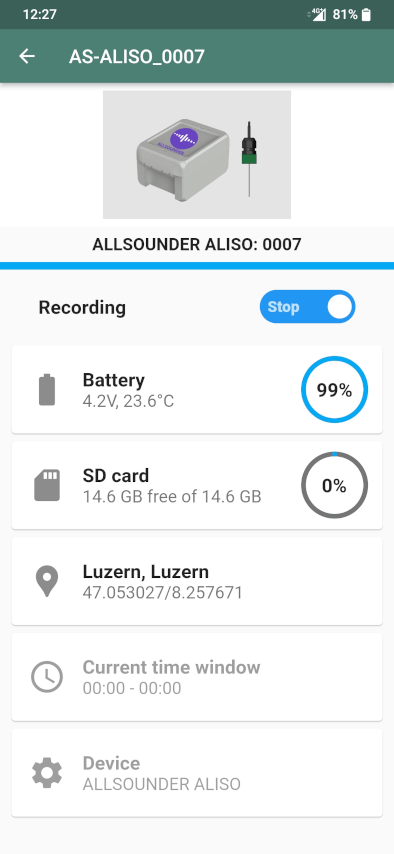
Your ALLSOUNDER ALISO is now in the recording mode.
Device settings¶
You can make a couple of device settings here:
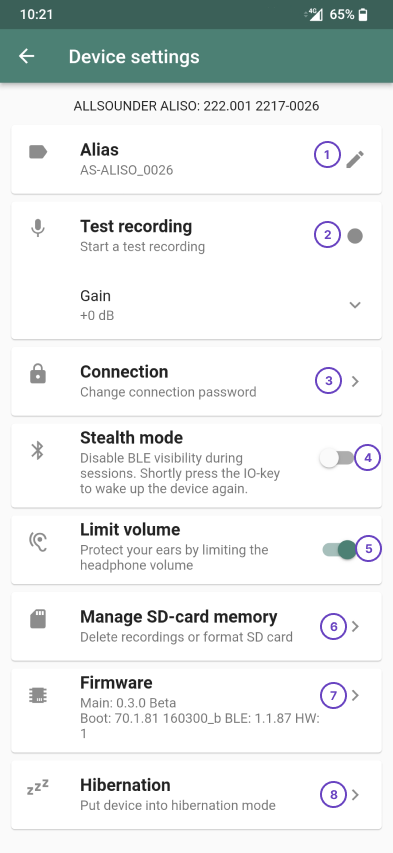
Change the Alias of the device
Start a test recording
Change the connection password
Enable or disable the stealth mode.
If the stealth mode is enabled, the device isn’t visible during recording sessions. To connect to the device again, you have to press the  button to show the device in the app again.
button to show the device in the app again.
Limit the output volume to the headphones.
Delete all recordings or format the whole SD card. Be aware that all the data will be gone.
See the installed firmware version and if there is an update available.
Put the device in hibernation mode. If the device isn’t used for a long time, this can be used to preserve battery life. If you want to start your device again, a USB-Power connection is necessary.